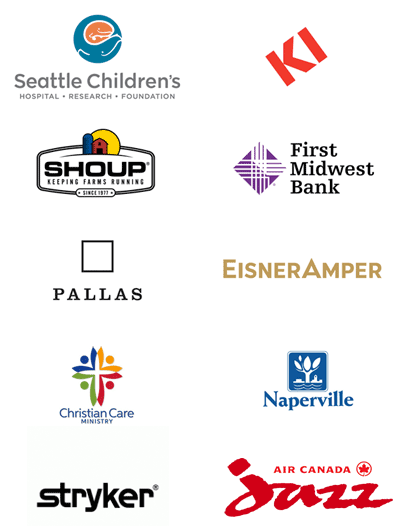Optimizely
When our enterprise client partners turn to us to create dynamic, future-focused content management, e-commerce, and digital marketing solutions, Optimizely (formerly Episerver) is our top choice.
Unlock Digital Potential with Optimizely
Optimizely (formerly Episerver) is on a mission to help people unlock their digital potential. They equip teams with the tools and insights they need to experiment in new and novel ways. Now, companies can operate with data-driven confidence to create hyper-personalized experiences. Building sophisticated solutions has never been simpler.
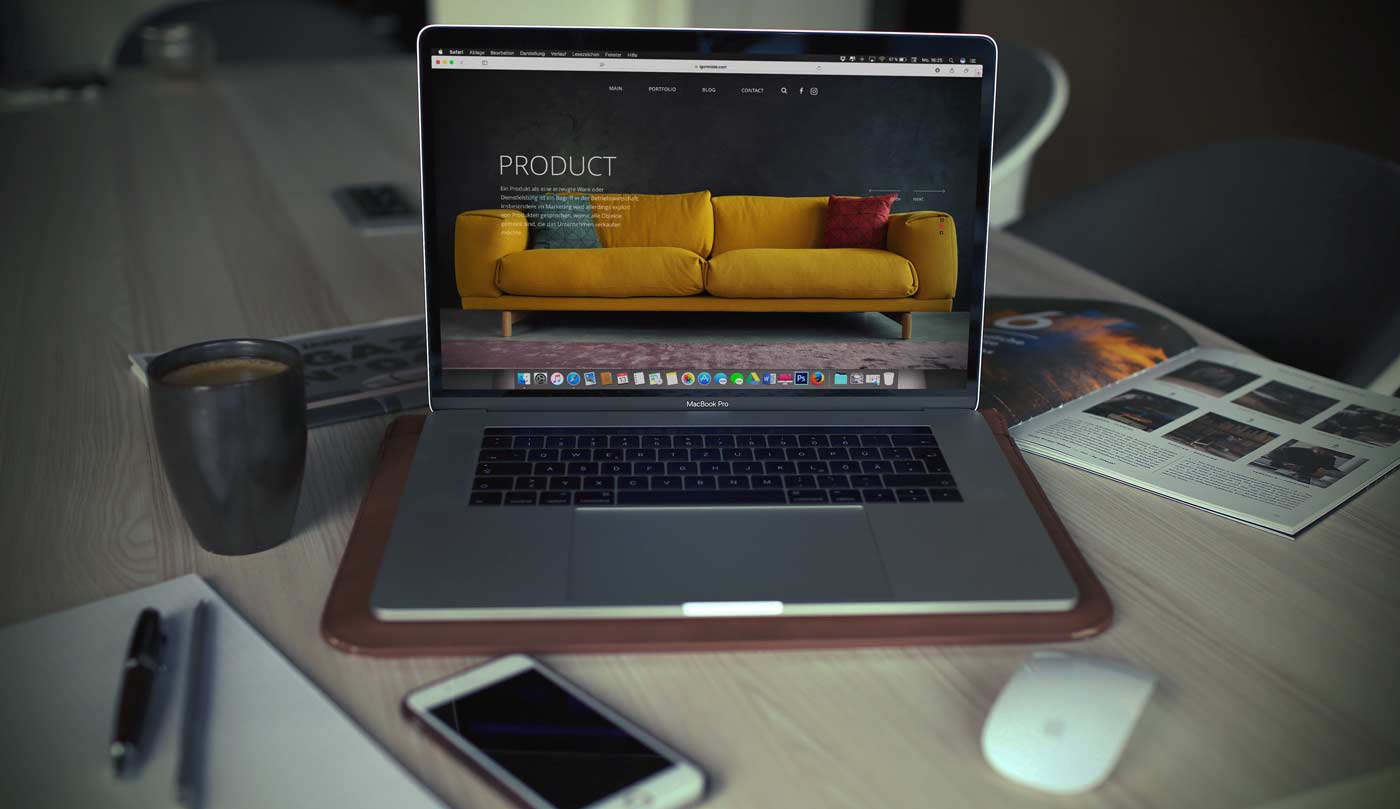
What Makes Us Different
Anyone can do an out-of-the-box implementation. But in order to get the most value out of an investment in a platform like Optimizely (formerly Episerver), you need to think outside the box. We look for ways to maximize Optimizely's functionality to help achieve your business goals. This may include extensive use of the API layer and custom .NET development. Or it may include the development of custom middleware to harness the data in a third party back-end system. Whatever the case may be, our technical team's extensive understanding of the Optimizely platforms means better solutions for outstanding results.
Our Experience
At Diagram, we've been using Optimizely (formerly Episerver) as our go-to platform for mid-size and enterprise websites for years, including several years as a top-tier partner with Ektron, the predecessor of Episerver. That means we've learned a thing or two along the way and we bring this experience to every project we undertake.
Our in-house Optimizely-certified development team, including an Optimizely Most Valuable Professional (OMVP), are highly skilled .NET practitioners who love a good challenge. It's this experience and passion that makes all the difference when your goal is a successful, on-budget site launch that makes your stakeholders and users very happy.