Constructing Content Pillars With HubSpot’s Content Strategy Tool
Doug Miller#Digital Marketing, #Inbound Marketing, #HubSpot

We offer step by step instructions for how to start using HubSpot's new Content Strategy tool to get valuable insights about your identified content pillars.
One of the primary truisms of today's online ecosystem is that "Content is king," and as one of the top digital marketing platforms, there's no denying that HubSpot believes in the value of content. It should be no surprise then that their new Content Strategy tool (which is still in beta, but already provides some great value) offers a way to be strategic about your content, how different pieces of your content interact with each other, and what kinds of categories your content covers. We wanted to take a quick peek into this new tool and offer some step-by-step instructions for putting its insights into effect:
Getting Started
First, you'll want to sign up for the beta access to the Content Strategy tool. Then, log in to HubSpot and navigate to the HubSpot portal you are interested in working with. If you have access to more than one portal, make sure to select the correct desired portal before launching the new Content Strategy tool. You can do so by navigating to the "Content" menu and selecting "Strategy."
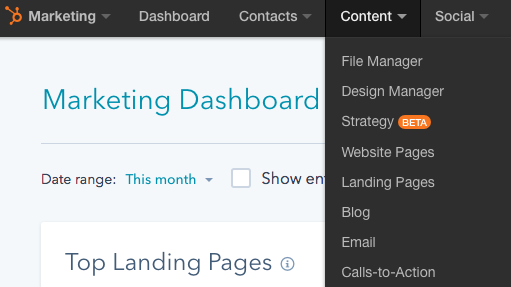
This will take you to a new page inside your portal that should contain a helpful promotional video explaining what HubSpot thinks about the value of Content Strategy (you'll see it when you log in to the beta). You'll also be able to dive right into the processes associated with the tool, and this is where you will become familiar with your first new term: Topic Clusters. When you're ready, you can select the option to "Create a new topic cluster".
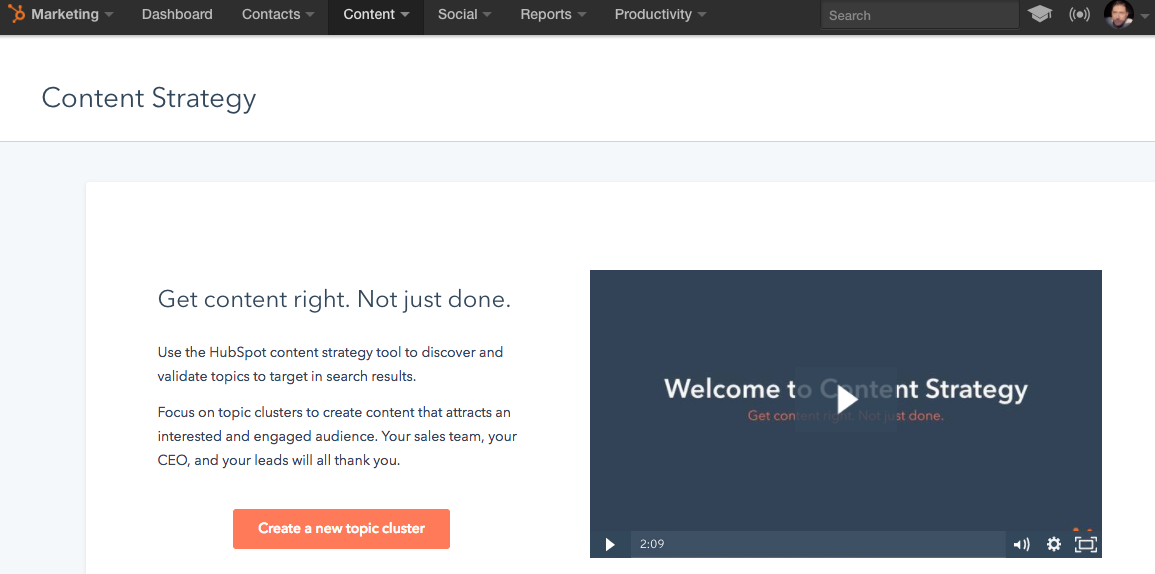
Creating a Core Topic
The Content Strategy tool uses an interface is similar to a mind mapping tool such as Mindomo or MindMeister. You'll start out with a blank slate where you can enter the first element of your topic cluster, which will be referred to from this point forward as a "content pillar" or, as it is labeled here, a "Core Topic."
As you would imagine from such a name, you'll want your Core Topic to be related to an area of content that is highly relevant for your audiences. More importantly, you'll want to associate this Core Topic to either an internal HubSpot page (like a landing page or a blog post) or an external page not hosted in HubSpot (another page that is part of your primary domain). The animation below displays the process of creating a topic and associating it with a link:
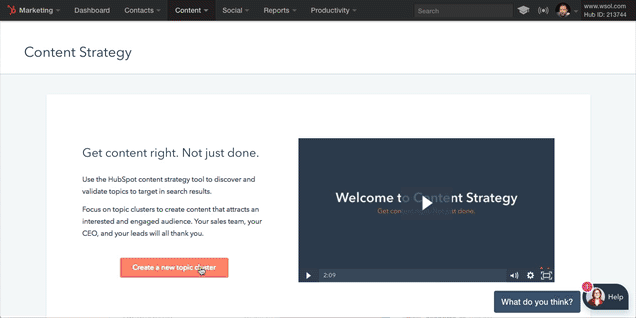
Viewing Core Topic Data
When you first create your Core Topic by literally typing any combination of words you'd like to use into the provided oval, you are immediately presented with some data about that phrase. You'll see how often people use that phrase in online searches, the authority HubSpot's tool assesses that your domain has for that particular topic, and to what extent your properties are known for being relevant about that topic.
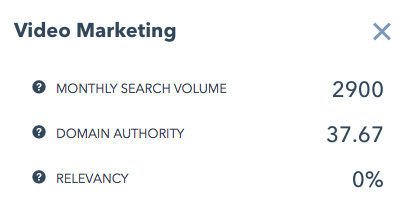
As is the case with most things, if you are making efforts to be known for a particular topic, your scores for domain authority and relevancy will be low to begin with, but you will see them grow over time as you make more and more "sub-topic" connections and traffic increases for those connected pages. As you get a better feel for the way that your content clusters around your selected core topics, you'll be able to better assess how relevant your content is to the queries put forth by search users.
Core Topic Page Suggestions
HubSpot's tool will even go so far as to make suggestions within your own content for pages it knows you have published in the past that seem to be related in nature to your Core Topic, as specified in the URL you've chosen for that particular topic. You are not limited, however, to using only the pages within the HubSpot that the tool suggests. You can, instead, use any linked URL simply by copying and pasting the link into the appropriate box (as seen in the GIF animation above).
You can also enter into the landing page creation process directly from the content strategy tool. Simply select the option to create a new page for the Core Topic which you will be using as a content pillar.
Specifying Sub-Topics
Once you have associated a URL to a Core Topic, you need to go about creating the sinews of connection that the content strategy tool uses to identify the clusters of content that you have created around a particular topic. You'll do that much in the same way that you have chosen your Core Topic, by typing in a phrase that is related to the core phrase. The HubSpot tool will even go so far as to make recommendations based on its own database of relevant terms, which you can then associate to Subtopic anchor pages.
The idea is to find a wide array of related topics and to associate each of those sub-topic phrases to a content item, which will either be a HubSpot hosted page or an external URL. Once you have assigned a Core Topic and created and assigned some pages and terms for Subtopics, Hubspot will examine the interconnectivity of those pages and let you know if you need to add links from each Subtopic page to the Core Topic page and vice versa.
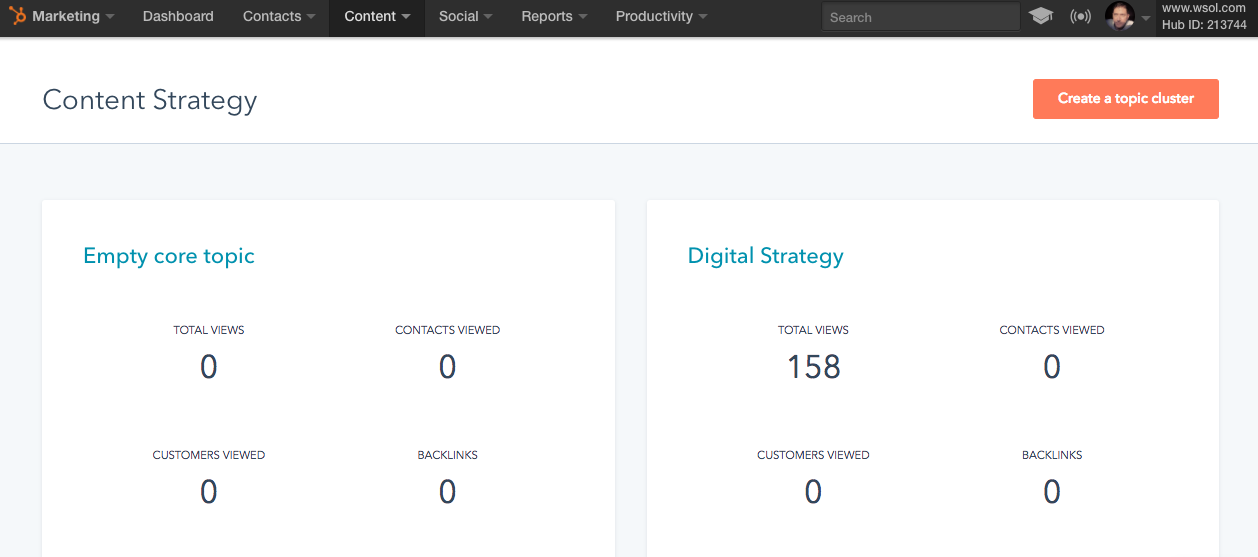
Your Content Strategy Dashboard
Once your Core Topic and Subtopics having been created and connected, you can navigate back to the dashboard by clicking "All Content Clusters." From this screen, you can easily keep tabs on the performance of each of your clusters to make sure your relevancy and authority is growing! You can add and re-associate Subtopics to your Core Topics at will, or you can delete a topic cluster altogether, but be aware that doing so will delete any data you might have gathered about how your contacts have interacted with that cluster.
With this tool, HubSpot provides some great intelligence on how well you are addressing your identified content pillars, and its suggestions can give you some great insights on what you can emphasize in the future, what connections you can create between your existing pieces of content, and the effectiveness of your ongoing content strategy. Need further help navigating this or any other HubSpot feature? Shoot us a note or let us know in the comments below!
Related Posts
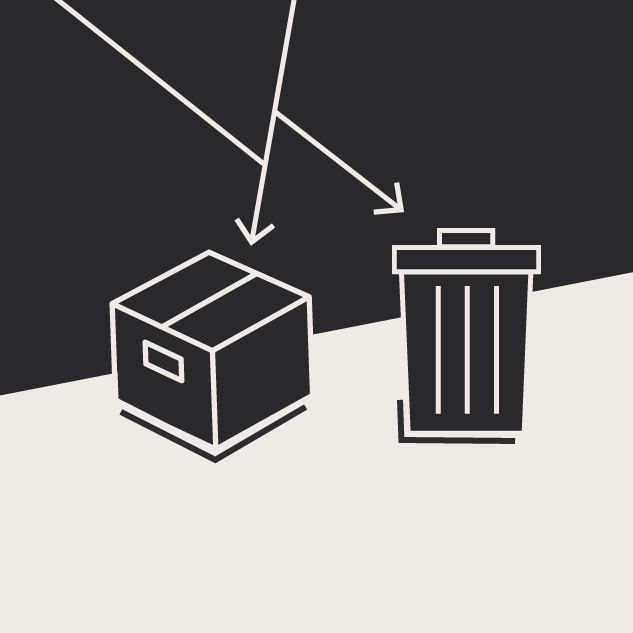
Website Content Migration and Knowing What to Keep
With website migrations not all content should be moved. Here are the first critical steps to begin analyzing your content prior to migration.
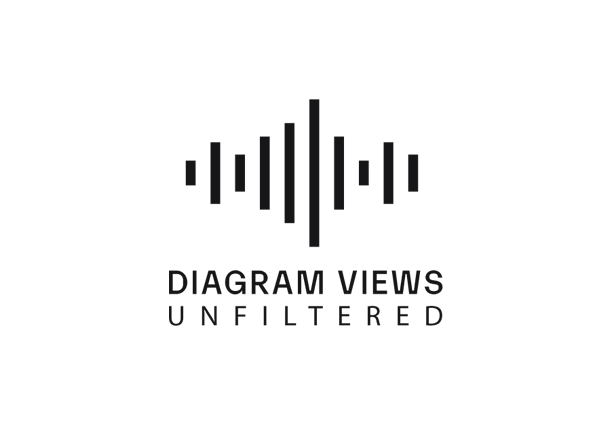
Why You Need an SEO Content Audit in your Migration Plan
Diagram's Allison Casey spills all her insider SEO tips on migrating your content the right way.
Results Matter.
We design creative digital solutions that grow your business, strengthen your brand and engage your audience. Our team blends creativity with insights, analytics and technology to deliver beauty, function, accessibility and most of all, ROI. Do you have a project you want to discuss?
Like what you read?
Subscribe to our blog "Diagram Views" for the latest trends in web design, inbound marketing and mobile strategy.
